Kialo Edu discussions can be embedded in Brightspace, allowing you to display an interactive discussion in your course. This is useful as students can view and interact with discussions directly in Brightspace without needing to navigate to Kialo Edu.
Important Notes Regarding Embedding Kialo Discussions in Brightspace
In order to view an embedded Kialo Edu discussion, students must have the usual permissions required to access the discussion. Therefore, students must be logged in and invited to the discussion; or a Sharing Link must be enabled to allow all users accessing the Brightspace resource to view the discussion.
To embed a Kialo Edu discussion, a snippet of HTML code is copied from Kialo Edu and pasted into Brightspace. The walkthrough below guides you through the process.
Walkthrough: Embedding a Kialo Discussion in Brightspace
- In Kialo Edu, navigate to the discussion to embed. Click the Share button found in the top-right of the discussion, then Embed Discussion.
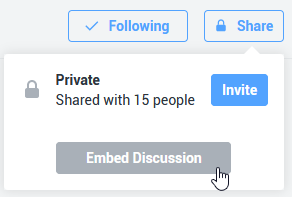
- A popup appears with two snippets of HTML code. Click Copy for the second option.
- Navigate to the content you want to embed a Kialo discussion in and open the HTML Editor.
- Click the Insert Stuff icon.
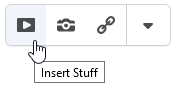
- Scroll down and click Enter Embed Code.
- Paste the copied code into the text box in the window.
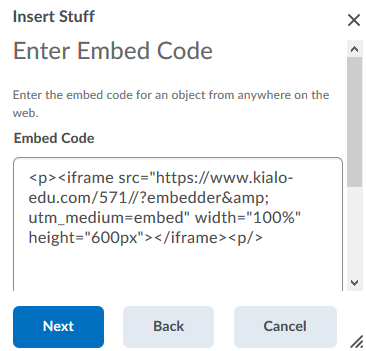
- Click Next.
- If this is your first time embedding a Kialo Edu discussion, the link must first be whitelisted. Check Always trust this URL if you plan on using this discussion again, then click Allow.
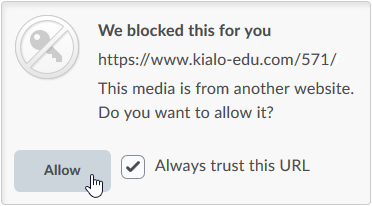
- Click Insert.
The discussion now appears embedded in an interactive window in Brightspace.
