About Discussion Templates
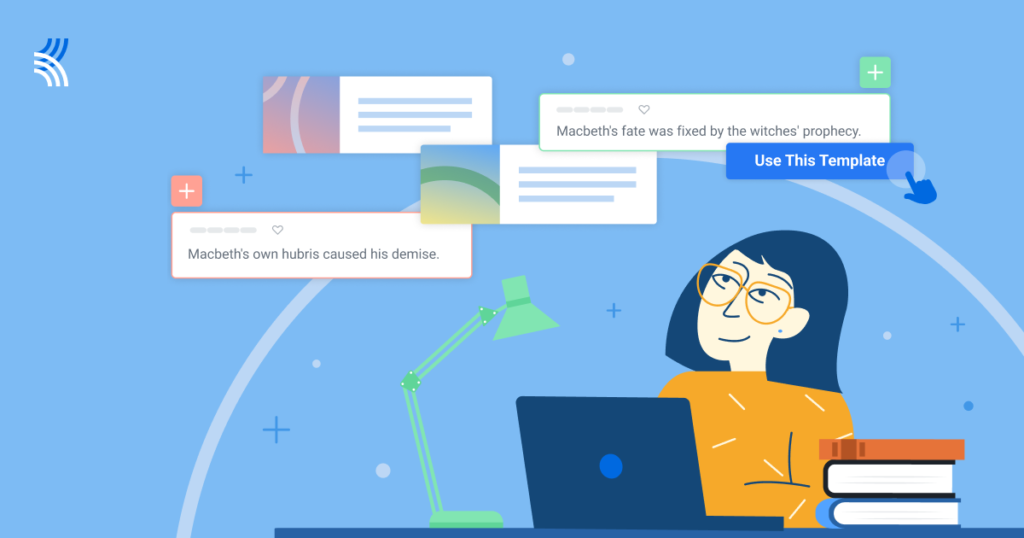
Kialo Edu offers a collection of discussion templates for you to use in the classroom. Each template includes a customizable prompt for students and starter claims to begin the discussion. You can search for templates based on subject and suggested age group.
New to Kialo Edu? You may find it useful to first review Getting Started with Kialo for Educators to familiarize yourself with common concepts used on Kialo.
About Discussion Templates
- Discussion templates are pre-made discussions which include a thesis, starter claims, student prompt in the background info, cover image, and discussion name.
- All aspects of the template, such as starter claims or background info for students, can be customized if desired during the creation process.
- Templates are organized by age group and category, and can be filtered to find those most appropriate for your class and subject.
- Once a template is selected, the prompts will guide you through configuring your discussion settings (such as Tasks). If you’re not familiar with the different options, see Important Tools and Features for Educators for an overview.
- Consider setting up Kialo teams for your students if you plan on using templates (or Kialo Edu in general) frequently, as this will greatly reduce setup time inviting students.
Using Discussion Templates
Reminder:
You can edit any part of a template during setup or afterwards.
To use a template:
- Click Topics in the navigation bar in My Kialo to open the Kialo Templates page.
- Find a template to use. You can use the search and filtering options to:
- search via keyword;
- filter via subject/category; and/or
- filter via age ranges.
- Click a template you like the look of to bring up a preview. You can review the student prompt located in the Background Info section and hover over the pro and con claims to read the starter claims.
- If you are happy with the template, click the Use Template button in the top-left of the window. Select either:
- Include Starter Claims if you are happy with the claims in the template.
- Exclude Starter Claims if you want to provide your own starter claims or if students should create their own. The template thesis will remain.
- Follow the steps to configure your discussion. Click the
 help icon next to any settings if you’re unsure about them.
help icon next to any settings if you’re unsure about them. - Once finished, click Create to create your discussion.
- (Optional) Add or adjust any claims in the discussion if desired.
- Invite your students! You can either enable a sharing link to easily share with students (be aware students may share this link outside the classroom) or invite students directly with their username or email address.
If you want to adjust any settings in your discussion after it’s been created, you can do so by clicking the ![]() Settings icon in the top-right of the discussion.
Settings icon in the top-right of the discussion.
