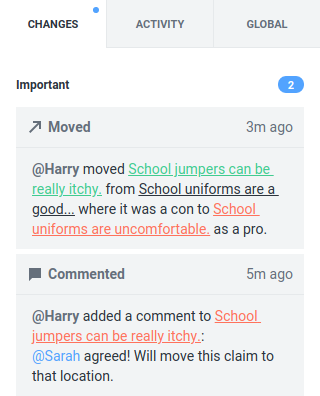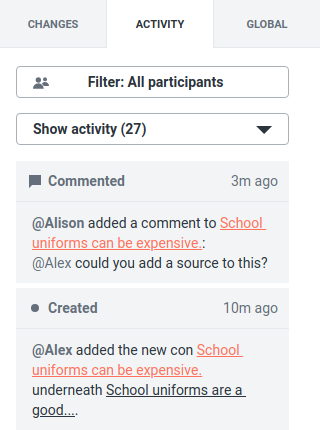Notifications on Kialo
To open your notifications, click the ![]() Notifications icon in the top-right-hand corner of a discussion.
Notifications icon in the top-right-hand corner of a discussion.
Your notifications are divided into three sections:
- Changes displays updates in the current discussion you haven’t seen yet.
- Activity displays all updates in the current discussion in chronological order. You can filter this list to see specific updates you’re interested in.
- Global displays important updates related to all discussions you’re a part of on Kialo.
About the Changes List
Changes displays all unseen changes and comments in the current discussion. Notifications will be removed once you’ve clicked them or navigated to the relevant claim in the discussion. It is split into three sections:
- Important contains notifications that involve updates on your claims made by other users, new pros or cons added to your claims, or you being mentioned by another user in the discussion.
- Suggestions is displayed if you’re an Owner or Admin and there are any pending suggestions or unseen changes made to a suggestion.
- Other contains all other unseen changes.
About the Activity List
The Activity list displays all changes and comments made in the current discussion in chronological order.
To filter the list by a type of activity, click the Show Activity menu and select the type of activity you want to filter by.
To filter the list to see activity only from a specific user, click the Filter menu and select the user.
The filters can be used together to see relevant claims or activity regarding an individual user. For example, to see all the claims a user has voted on, select Show voted claims in the Show Activity menu then select the relevant user in the Filter menu.
About the Global List
The Global list displays important notifications from all your discussions on Kialo. These include you being invited to a new discussion, being mentioned, any of your claims being marked for review, suggestions or participation requests in any discussion for which you are an Admin, and any changes to your role in discussions.
To remove all global notifications, click Mark All as Read.