About Instant Access Discussions
Enabling the Instant Access setting in a discussion allows anyone with a link to the discussion to participate without needing a Kialo account. This makes it easy to use Kialo in class with minimal setup time and is a simple way to introduce Kialo to your class.
About Instant Access
- If Instant Access is enabled, anyone who opens the discussion link can access the discussion with a specified participant role.
- Users who are not logged in to Kialo Edu are prompted to enter a name to use in the Instant Access discussion when they first access it. Users can change their discussion name later if desired.
- You can change the role participants have at any time.
- Be wary of students sharing the discussion link outside of the classroom, as anyone with the link will be able to contribute. To ensure students aren’t able to share the link, you can just enable the Link Sharing setting which only allows those with Kialo Edu accounts to participate.
- If an Instant Access discussion has been stopped, anyone opening the link will be able to view the discussion, but users cannot make any changes and new users are not prompted to enter a username. If the discussion is started again, users can resume making changes as before and the username prompt will reappear for new users.
Enabling and Disabling Instant Access Discussions
Note:
To enable or disable Instant Access you must have Owner or Admin permissions.
To enable an Instant Access Discussion:
- Click the Share button in the top-right of the discussion.
- Check the Enable Instant Access (don’t require Kialo accounts) option. The Link Sharing option is also activated and the URL to your discussion appears.
- Optionally, change the role participants will join as. When first using Kialo, we recommend leaving this as Writer. You can adjust this at any time.
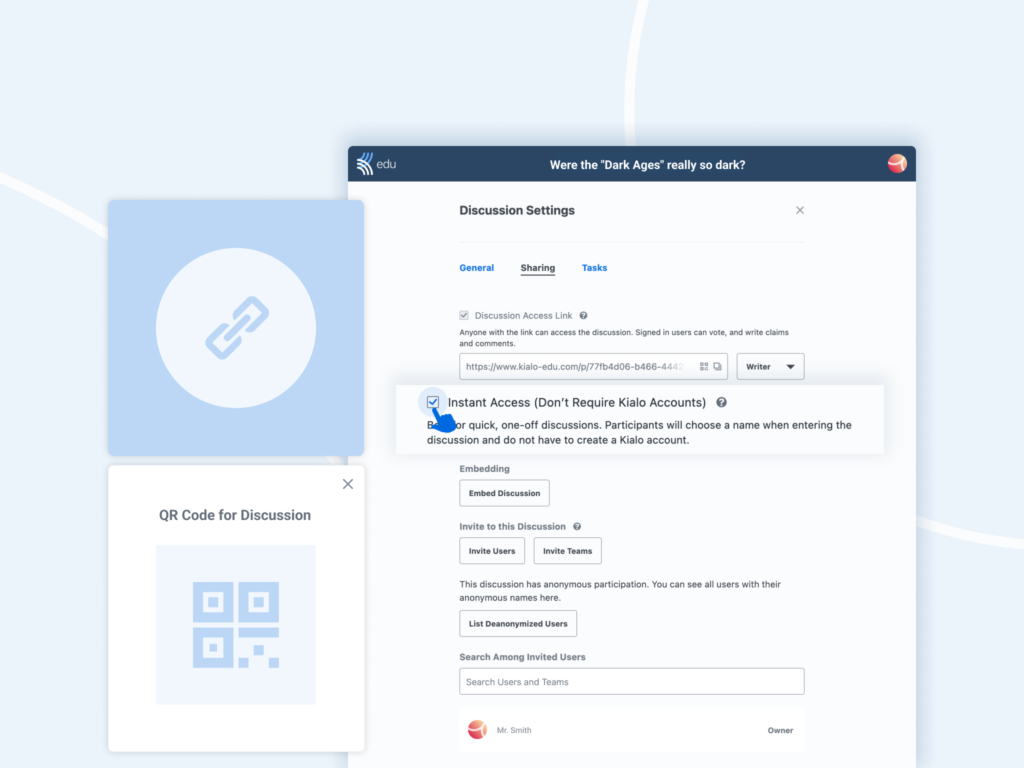
Your discussion now has Instant Access enabled. Share the URL or ![]() QR code to the discussion with your students.
QR code to the discussion with your students.
To disable an Instant Access Discussion:
- Click the Share button in the top-right of the discussion.
- Uncheck the Instant Access (Don’t Require Kialo Accounts) and/or Link Sharing options as required.
Tips:
If you wish to revoke permissions for everyone without a specific role in the discussion, disable both the Instant Access and Link Sharing options.