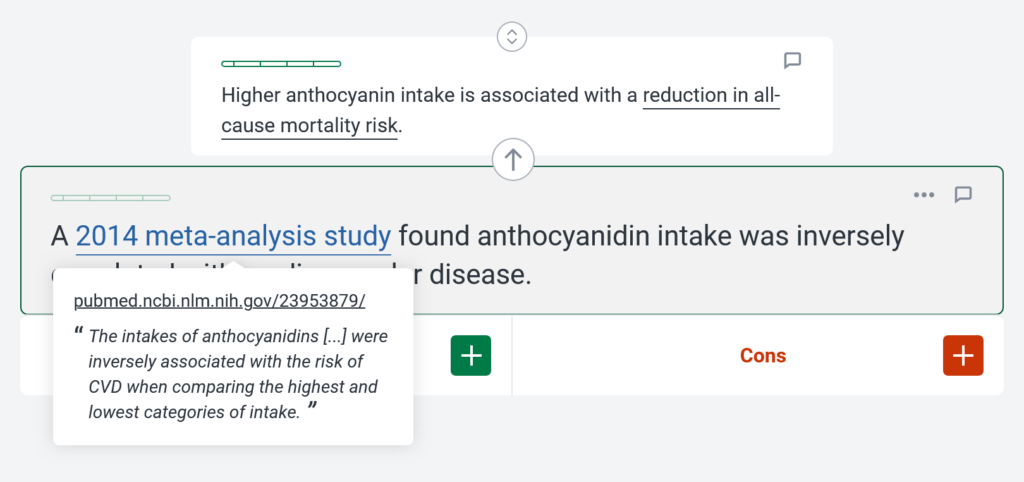Adding a Link/Source to Claims
- Links and citations to sources can be added to claims to provide supporting evidence.
- Sources can take various forms, such as a link to an online peer-reviewed academic paper, a link to a news article, or a citation for a textbook.
- A quote from, or note regarding, a source can be included to provide further information.
- Clicking a link displays the source and the attached quote/note if included.
Adding a Link/Source
To add a link or citation to a source in a claim:
- Highlight the text in the claim to add the source to.
- Click the
 Insert link/source icon.
Insert link/source icon.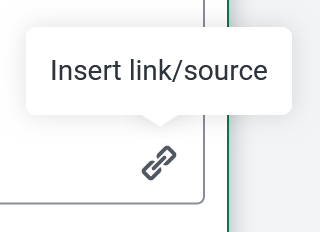
- Enter the link URL or citation for your source in the Link/Source box.
- (Optional) To add a quote from, or note regarding, the source:
- Click Add Quote/Note.
- Enter your quote or note in the Quote/Note box.
- When finished, click Save.
For information on how to edit or remove a link, see Editing/Removing a Link.