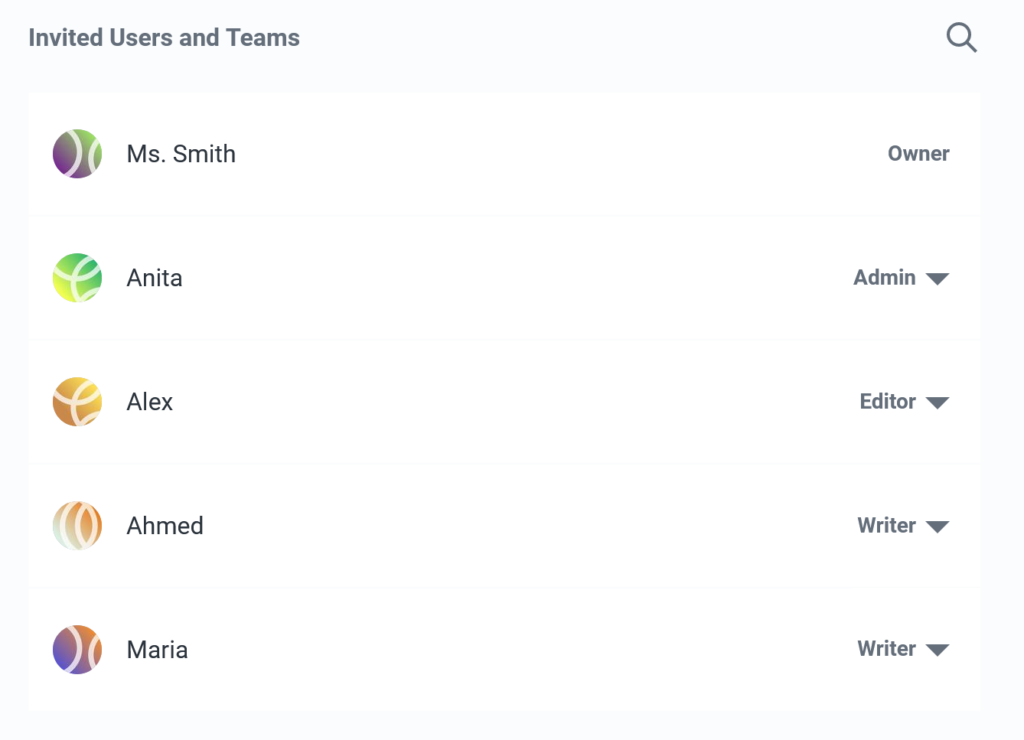Participant Roles and Permissions
In a discussion, users or teams can have different roles that determine what permissions they have to perform certain actions. This article outlines what each role allows participants to do, as well as how to adjust participants’ roles in a discussion.
Usually, it’s recommended to give students the Writer role in a discussion; whereas educators should have the Owner or Admin roles.
Explaining Roles
There are six roles a user or team can have in a discussion: Owner, Admin, Editor, Writer, Suggester, or Viewer.
As the level of role increases, all permissions of previous roles are retained, as well as new permissions granted. For example, Admins have all the permissions of Editors; Editors have all the permissions of Writers, and so on.
Owner
The Owner is, by default, the creator of a discussion and has the same permissions as an Admin. However, Admins are not able to change the Owner’s role. There can only be one Owner in a discussion at any time. An Owner can choose another user to take over the ownership of a discussion if desired.
Admin
Admins have permissions relating to the management of the discussion. Admins can modify the discussion settings, change the roles of other users, and invite new participants. They are able to accept suggested claims/comments, or send them back to the suggester for review. Admins can also change the discussion between single and multi-thesis structure, change the discussion cover image, and edit the background info.
Editor
Editors can create, edit, move, and delete all claims in a discussion, as well as mark claims for review.
Writer
Writers have permission to create, move, edit, or delete their own claims, as well as link claims in other locations in the discussion. Writers can comment on claims in the discussion, and message the discussion chat.
Suggester
Suggesters do not have the ability to directly create claims in a discussion; instead they must suggest them. Suggested claims are only visible to the Admins in a discussion and must be approved to be visible to other users. A Suggester can also suggest a comment and vote on claims if Voting is enabled.
Viewer
Viewers are able to access the discussion.
If a user in a discussion is also part of a team that has been invited to a discussion, the higher role will be applied. For example, if a user in a discussion has the Writer role, and a team they are part of has the Editor role, they will have Editor permissions.
How to Adjust Roles
If you are an Admin or Owner in a discussion, you can manage user roles. To do so:
- Click the
 Settings icon in the top-right of a discussion.
Settings icon in the top-right of a discussion. - Open the Sharing tab.
- Navigate to the Invited Users and Teams section.
Each user’s current role is displayed to the right of their username. To change a user’s role, open the drop-down menu by clicking their current role, and select their new role. Any changes made will be saved automatically.
Any users invited to a discussion can also change their own role in the discussion to a lower one (for example from Editor to Writer), or revoke their role entirely. To do this, follow the same steps as above to open the Invited Users and Teams section, then change your own role to the desired one. Note that you can’t revert these changes yourself, so be careful!