Sample Assignment: Knowledge Sharing
Explore this example of an argument map for climate change solutions.
With Kialo Edu, you can create an argument map of a learning topic. Your students can then explore it at their own pace, ask questions, and make comments.
Why map a learning topic with Kialo Edu?
Visual learning
- Kialo Edu’s structure allows you to break down a topic into different branches, which helps students visualize it in a structured way.
- The pro and con structure makes the relationships between concepts clear for students.
Determining student engagement
- Students can comment and ask questions on any piece of information (or “claim”) in the discussion.
- These interactions can be used for formative assessment. Comments will allow you to identify knowledge gaps and tricky concepts so that you can plan accordingly.
Creating review content
- Students can create their own multiple-thesis discussion to organize their notes and review material already covered in class. The discussion question can be set to review any topic, and each of the theses can provide an answer to or explore an aspect of the main question.
- Pro claims can provide additional details, evidence, examples, or definitions of concepts and terms, while con claims can provide counterexamples or opposing views, if they are relevant.
- This is an easy, hands-on way for students to collaborate while reviewing for assessments.
Steps to create the discussion to map your topic
- Login or signup for Kialo Edu.
- Create a Kialo discussion by clicking on the Create Discussion button in the top right of the My Kialo page.

- Develop the debate! For best results, think of general ideas for the top level of the discussion (i.e. the level just below the thesis), and then develop them in more detail through pros and cons. Link to sources as you see fit.
- Share the debate with students. To invite students directly to the discussion:
- While in the discussion, click the Share button in the top right of the screen.
- Click Invite.
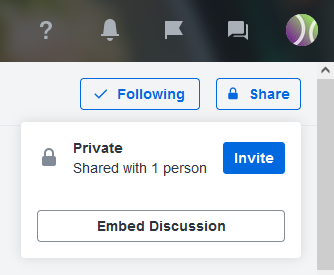
- In the “Invite to this Discussion” section, use the Invite Users button to enter each of the students’ emails separated with a space, or enter students’ usernames if they’ve already signed up. OR use the Invite Teams button if you have already organized your classes into teams. In any case, change the role of invited students to Suggester.
- Click Invite.
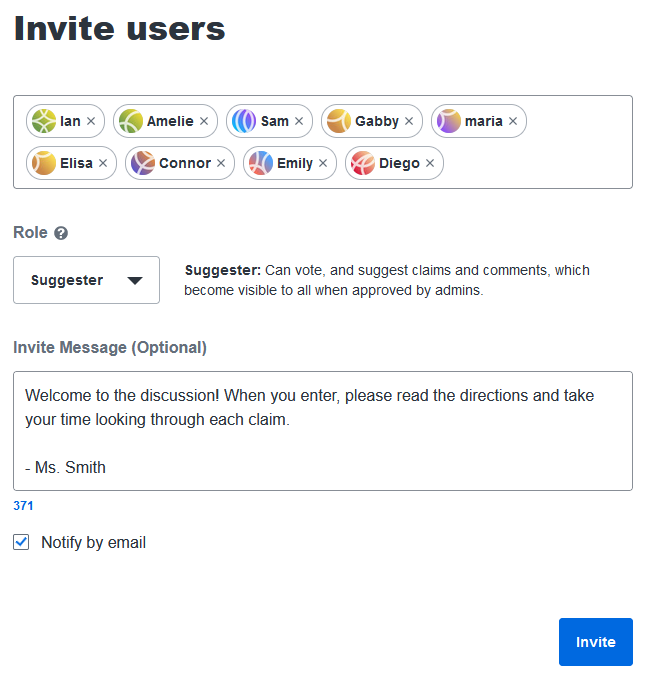
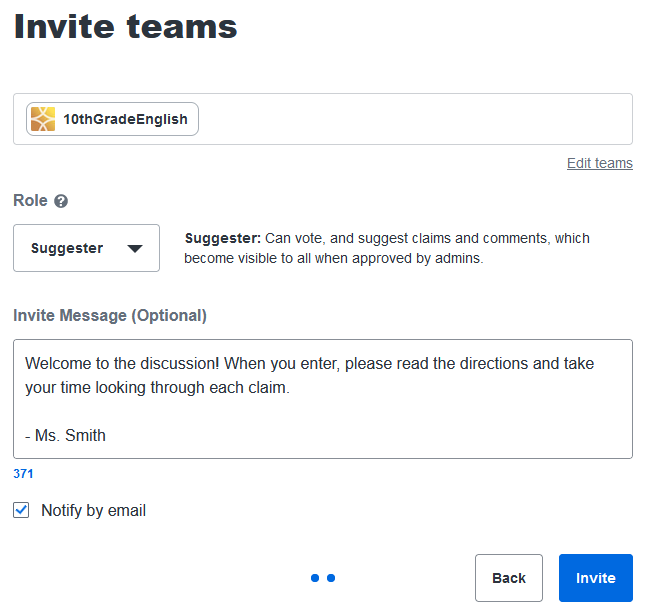
- Alternatively, you can also create a sharing link for students to click, which is faster to set up. However, be wary of students sharing the link outside the classroom.
As Suggesters in the discussion, students can comment on claims. They can also add suggestions for new claims in the discussion, to handle at your discretion; suggestions will be invisible to all other users unless they are approved by the discussion’s owner.
Sample argument map for a learning topic
To open this sample discussion in a new tab, click here.
Licensing: This sample assignment is licensed under a Creative Commons Attribution-NonCommercial-ShareAlike 4.0 International License. You are free to edit and share this to your needs as long as the appropriate terms are followed.
