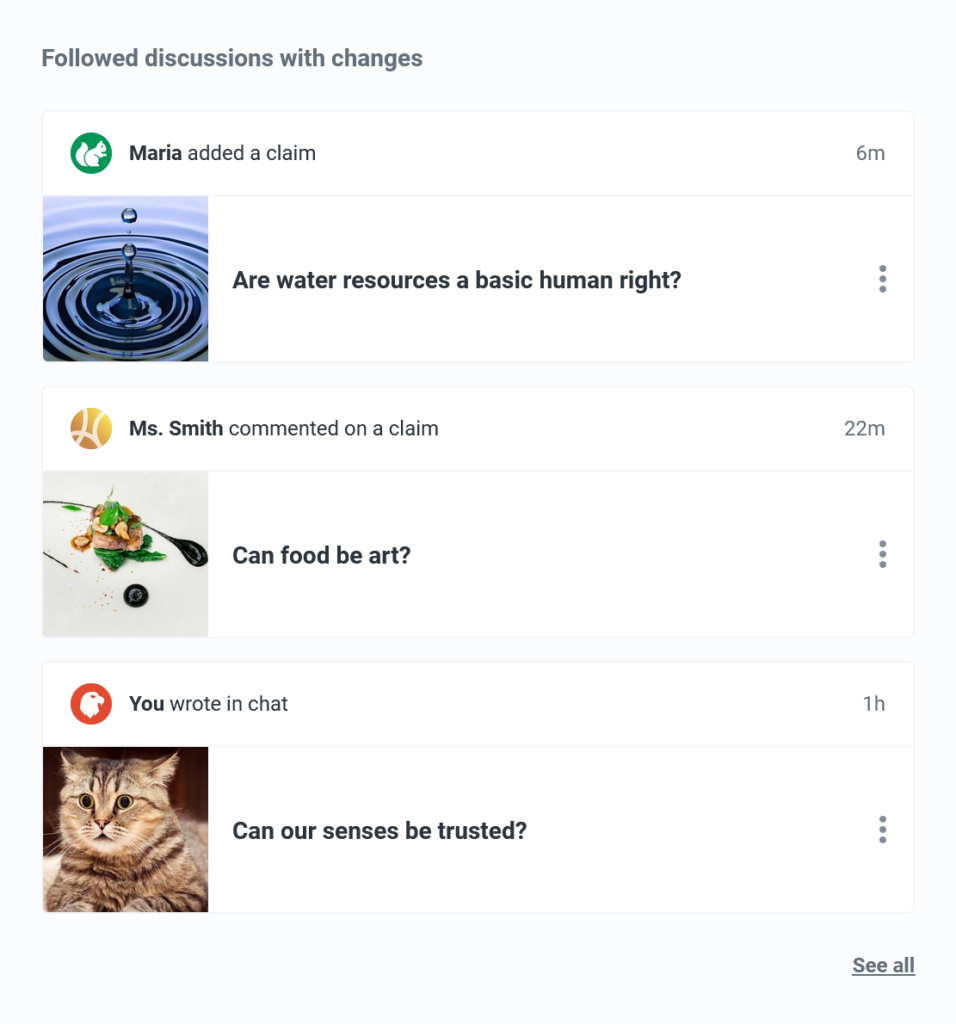Adding a Discussion Image
About Discussion Images
- The discussion image is displayed alongside the discussion title in various areas of Kialo.
- Discussion images are an easy way to help students find discussions and make their Kialo experience more engaging.
- When you create a discussion, you’re prompted to optionally upload a discussion image.
- The discussion image can be changed, added, or removed at any time.
- Uploaded discussion images must be a
.pngor.jpgfile type and no larger than 16MB. - If no image is uploaded, a random color pattern will be generated as a placeholder.
- If necessary, you can include additional information related to the image in the Discussion Info, such as attribution for a Creative Commons license.
Discussion images help discussions be more easily identifiable in My Kialo.
Changing a Discussion Image
Note:
To change the discussion image you must have Admin permissions or higher.
To modify the discussion image:
- Click the
 Settings icon in a discussion.
Settings icon in a discussion. - Navigate to the ‘Discussion Image’ section and click either Replace or Remove.
- If you selected Replace, pick a new image to upload.
Discussion image changes are saved automatically.
Warning:
Ensure that you have a legal right to use the image you upload and the image complies with Kialo Guidelines.