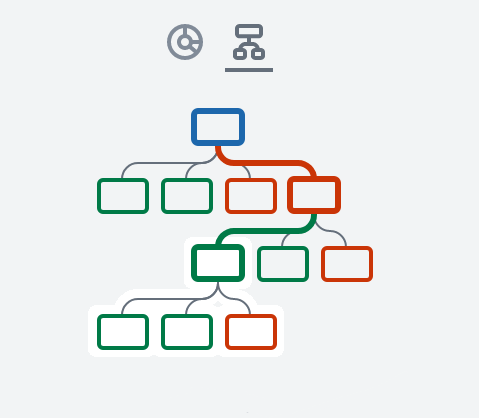About the Discussion Minimap
About Discussion Minimap Navigation
- In each Kialo discussion, there are two methods to visually represent the thesis and claims in the minimap:
 Tree Navigation (which is shown by default) or
Tree Navigation (which is shown by default) or  Sunburst Navigation. For both options, the thesis (or theses) is colored blue, pro claims are colored green, and con claims are colored red.
Sunburst Navigation. For both options, the thesis (or theses) is colored blue, pro claims are colored green, and con claims are colored red. - To change between each navigation option, click the appropriate icon located above the minimap.
- Each navigation option represents the same discussion in a different way. Users may find a preference for a particular option or prefer to shift between the two.
- Tree Navigation is generally recommended for new users as it limits visible claims to those more directly related to the currently selected claim. Sunburst Navigation can contain large amounts of information, especially in in-depth discussions, which can be confusing for newer users.
The default Tree Navigation (left) and Sunburst Navigation (right).
About Tree Navigation
- The default
 Tree Navigation option represents the thesis (or theses) at the top of the tree, with each “level” of the discussion in vertical layers underneath.
Tree Navigation option represents the thesis (or theses) at the top of the tree, with each “level” of the discussion in vertical layers underneath. - As you progress deeper into a discussion, Tree Navigation displays the path taken to reach the selected claim, highlighting the route through each layer of broader arguments.
- In the path from your current claim to the thesis, claims in the relevant levels above the currently selected claim are visible, as well as claims directly underneath.
About Sunburst Navigation
 Sunburst Navigation represents the thesis (or theses) in the middle of the sunburst, with each level of the discussion radiating outwards.
Sunburst Navigation represents the thesis (or theses) in the middle of the sunburst, with each level of the discussion radiating outwards.- The current claims displayed in the area below the minimap are outlined in black, highlighting the current region of the discussion and how the visible claims fit into the broader argument overall.
- All claims in the discussion are visible.
- Controls for navigating the Sunburst minimap are located below it, allowing you to zoom in, zoom out, reset the view, or expand or shrink the minimap area.